Inventory Guide
Welcome to our inventory upload guide. Below you can see a step by step process to get your stock listed successfully at Automa.Net – whether you choose to do it manually or automatically via FTP product feed or API.
The get started, I would like to ask you to familiarize yourself with an inventory template below “AutomaNet example inventory file”
It’s a template with a comprehensive description for each column along with data requirements, limitations and suggestions. Please do check both tabs I’ve prepared there for you ‘Inventory example’ and ‘Guidelines’:
👉 AutomaNet example inventory file.xlsx

File requirements and how do we display it?
- The file must be either comma-delimited (.CSV), or Excel (.XLSX)
- You can upload only one file at a time. The latest import is overwriting the previous ones, so all the parts you want to be imported must be in one file.
- URLs need to start with “http://” or “https://”
- In .CSV files, field values containing double quotation mark (“) or commas need to be formatted correctly (please see: https://techterms.com/definition/csv)
- Data in these 3 columns is compulsory:
- Part number
- Brand
- QTY
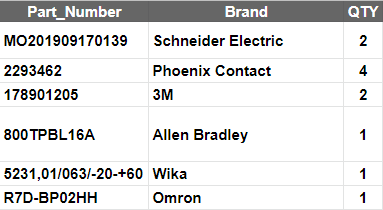
TIP:
The more data you add the more requests for quotation you will receive. Our data shows that up to date stock (loaded once a day up to max once a week) together with product condition, warranty, lead time and description information receives 65% more RFQ’s!
Additional columns
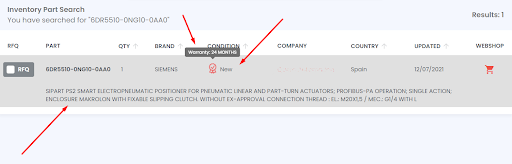
Product condition
If possible, try to standardize your naming convention to:
- New – A brand-new, unused, undamaged item.
- New Surplus – An unused component that has been lying unsold in the warehouse for a very long time.
- New Opened – A new, unused, undamaged item with original packaging, open box.
- New Sealed – A brand-new, unused, unopened, undamaged item and in its original packaging, factory sealed.
- New No Box – A new, unused, undamaged item without original packaging
- Refurbished – Refurbished. item was inspected, cleaned, and repaired to full working order and is in excellent condition
- Repair
- Used – The item was previously used. The item may have some signs of cosmetic wear, but it is fully operational and functions as intended. The item may be missing original packaging.
- Defective – An item that does not function as intended or is not fully operational. This includes items that are defective in ways that render them difficult to use, items that require service or repair, or items missing essential components. See the seller’s listing for full details.
- Exchange
- Incomplete
Our system will try to recognize product condition from Your stocklist and assign it to one of the above conditions.
In-stock and ‘0’ quantity parts with a lead time
Column M – Lead time / Handling Time
We strongly encourage you to add information about how long it takes your company to prepare parts for shipment.
There is space for this data in column M. AutomaNet will display the data from column M as Handling Time.
Important! This information will only be displayed in search results if the value in the QTY column is greater than 0.
If You don’t have some parts in stock, but you can supply them with a clearly defined lead time (whether that’s a manufacturer lead time or you could source this part on a backorder) then you can still display them at Automa.Net. All You need to do is add a part to Your stocklist with QTY “0” and a lead time provided in column M.
We will display these parts below the ‘in-stock’ search results. Each row has a clear indication of a ‘on-order’ (2) status and a lead time (1). Lead time column is data provided in column M (if no data is provided, we will display the default text “Available on order only”). ‘On-order’ appears when a part has a quantity= 0
Promote your company webshop
On Automa.Net each buyer has multiple options to inquire about the part. Everyone can see supplier contact details, send an RFQ through Automa.Net or… go directly to your webshop and the part that was searched.
In the inventory file, Column J you can provide each part “Webshop-url”. URLs need to start with “http://” or “https://”
Each of your parts will have a webshop cart icon. By clicking on it the user will be redirected to a part at your webshop
Datasheets
You can add more information about the technical data of Your parts. You can add a link to the datasheet of Your parts in column K. We display an icon in the search results table, next to your part number with this link. When clicked on, redirects the interested party to your technical information about the part: We strongly encourage anyone who shares the availability of their parts on AutomaNet to add this information. We believe this will greatly improve trade and help all our users.
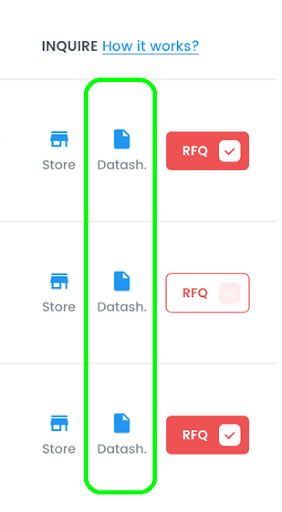
GTIN
(This is EAN numbers for Europe and UPC for the United States and Canada) You can add GTIN in the R column
There are more users looking for EAN, UPC codes in our search engine and this will help you to get more hits and RFQ’s
SKU – Your internal unique part number
You can also add SKU to Your inventory lists on AutomaNet. It’s Your internal unique part number that will be visible only for You when You’ll receive RFQ for Your parts. This will help up identify unique parts in your inventory. This will also help you soon quote back for specific items using our portal.
WHY IT’S IMPORTANT? we will be checking “uniqueness of parts by looking at “Part Number” (column A), Brand (B), Product condition (H) and SKU (column Q). If columns A, B, H are the same for a couple of parts in your database and you won’t have SKU which will be unique then these parts will be shown only once (probably first from the file). You can add SKU for each row in your excel – so each part will have one number that’s different.
Column Order
When preparing your stock file please keep all the columns provided in our template. Our system reads the data by column order, not the column names. So we expect to have ‘part number’ always in column A, webshop-URL in column J and so on.
.xlsx file will look like this (if you decide to leave these columns empty, however try to add as much data as you can):
And CSV:
How to upload Your inventory via FTP (manually or automatically)?
Once you log in to your Automa.Net account you can easily see your FTP folder details at “MY INVENTORY” in the left-hand side menu. You can use these details to log in to your FTP folder to upload your stock. These are also the details that your IT person would need to automatically send us your up to date stock list.
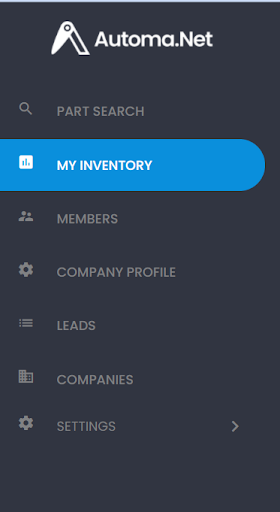
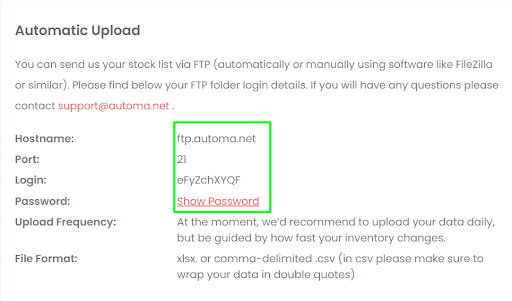
Your data will look like this:
- Hostname: ftp.automa.net
- Port: 21
- Login: see your account
- Password: see your account
Manual Stock Load
To manually upload your stock, we recommend using free software like FileZilla or WinSCP. Once You install the program, open it and enter the ‘Host’, ‘Username’, ‘Password’ and ‘Port’. You can find all these details at MY INVENTORY page. Then click ‘Quickconnect’ button
Once, You establish a connection, find the file with Your stock list in the menu on the left and drag it to the window on the right.
Done!
The file will be uploaded to the database in about 10 minutes. For larger files please allow up to 30 min load time. Once done, try doing a couple of searches at Automa.Net to see how your data is being displayed!
How often should I update our stock?
We recommend to update Your stocklist at least once a day, but please be guided how often your stock changes:
- The most recent updated stocklist are displayed higher at search results.
- Updating Your inventory more often gives you better chances of landing a sale
Automatic FTP product feed
To automate the stock upload, please speak with your software provider or internal IT team. Often your stock management system might have a feature built-in to automate the stock loading process. Use the same FTP details used for the manual stock upload.
API
We do offer API access that lets you update your stock anytime someone will hit ‘search’ on Automa.Net. This secures you a top position at Automa.Net and minimizes the risk of getting orders for parts out of stock.
Inventory products
| Method | URL | Parameters | Description |
| GET | /{company_id}/inventory | Limit, page | Returns a list of all your products |
| POST | /{company_id}/inventory | Array<Inventory> | Adds a product to your inventory |
| PUT | /{company_id}/inventory | Array<Inventory> | Updates your product |
| DELETE | /{company_id}/inventory | Array<id> | Deletes a product |
Inventory products – quantity
| Method | URL | Parameters | Description |
| GET | /{company_id}/stocks | Limit, page | Downloads current stock leve |
| PUT | /{company_id}/stocks | Array<InventoryStock> | Mass update products in stock |
Security
WHO CAN SEE YOUR PARTS?
Your parts are visible only in the search results when someone searches for a particular part number. We only show the top 50 best matches for any search, meaning NO ONE can browse your entire stocklist.
We make constant backups of the data and replicate it in two data centres. The best DevOps and SysOps practices secure Servers, databases, and the application.
There might be some additional questions you will be looking to get answers for. DOn’t hesitate to contact me. Visit our FAQ page: https://automa.net/faq/
THANK YOU FOR READING MY INVENTORY GUIDE!
Karolina Moskal
Inventory Data Guru
[email protected]
+48 662 053 895
Connect with me on LinkedIn